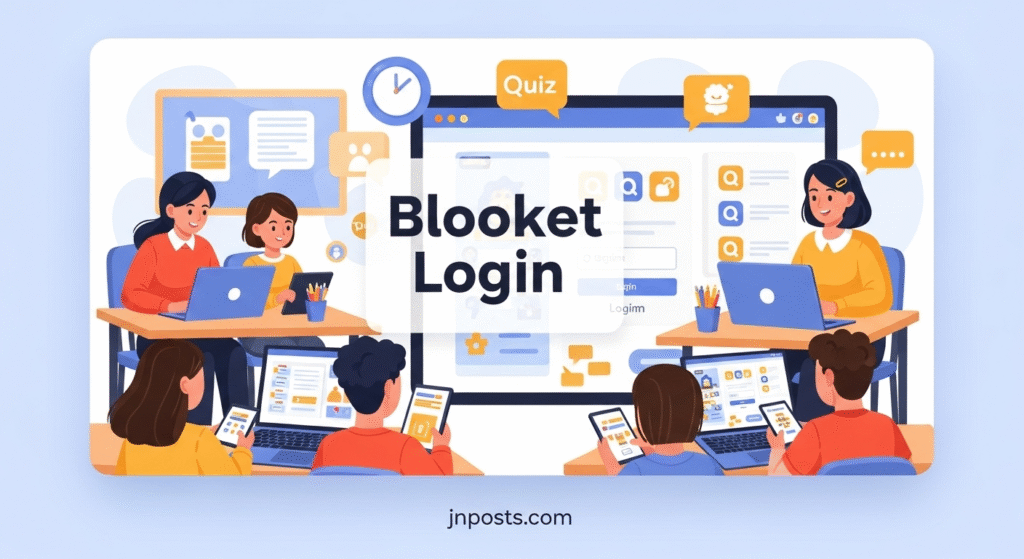Introduction
If you’ve ever tried to join a game on Blooket but got stuck at the login screen, you’re not alone. The Blooket login process is usually simple, but sometimes little hiccups can make it confusing or even frustrating. Whether you’re a student trying to access your teacher’s game, a parent setting it up for your kid, or a teacher creating fun quizzes, logging in is the very first step.
This guide will walk you through everything you need to know about logging into Blooket smoothly. We’ll cover all the login methods, common problems (and how to fix them), and even some fun little tricks that can make your experience easier. If you’ve ever felt lost between “Sign Up,” “Host,” or “Join Game,” don’t worry—we’ll break it all down into simple, clear steps.
By the end, you’ll have confidence that the next time you or your students want to play, the Blooket login process won’t slow you down. Plus, I’ll share a few extra secrets and tips most guides don’t tell you about. Let’s dive in!
What is Blooket?
Blooket is an online learning platform that mixes education with fun, game-style quizzes. Think of it as a mashup between Kahoot, Quizizz, and your favorite mobile game. Teachers host games, students join with a code, and everyone plays while learning.
- It’s free to use with a basic account.
- Available as a website, no app needed.
- Games are fast-paced, colorful, and engaging.
Before you can play, you’ll need to understand how to log in to Blooket. Let’s go step by step.
How to Do a Simple Blooket Login
Logging in is straightforward, but it does depend on which role you have—teacher, student, or parent.
Step 1: Go to the Right Website
- Open your browser and type blooket.com
- Hit “Login” in the top-right corner.
Step 2: Choose Your Login Option
You’ll see several choices:
- Email & Password
- Google Login
- Clever Login (common in schools)
Step 3: Enter Your Details
- If you’re new, hit “Sign Up” first.
- If you already have an account, just type your email/username and password.
Step 4: Hit Enter and You’re In
If your details are correct, you’ll land on your dashboard where you can host or join games instantly.
Different Ways to Log In
Google Login
- Fast, secure, and perfect for people already using Google Classroom.
- No need to remember another password.
Clever Login
- Used widely in schools across the U.S.
- Students tap into their existing Clever accounts, making it simple to switch between apps.
Email Login
- Handy if you want to keep things separate.
- Make sure to use a strong and memorable password.
Common Login Problems and Fixes
Even though logging in is usually smooth, sometimes things go wrong. Here’s how to fix them.
Problem: Password Not Working
- Try “Forgot Password” on the login page.
- Check for typos (easy to miss on small devices).
- Make sure Caps Lock isn’t on.
Problem: Login Button Not Responding
- Refresh the page.
- Try another browser like Chrome or Firefox.
- Clear your cache and cookies.
Problem: School Filters Blocking Access
- Some school Wi-Fi blocks gaming sites, even educational ones.
- Solution: Try logging in from home or use a VPN (if it’s allowed by your school).
Problem: Game Code Not Working
- Double-check the digits.
- Make sure the host hasn’t closed the game.
- Codes expire after a session ends.
How Students Use Blooket Login
Students don’t always need a full account just to play. Here’s how it works.
- Teacher gives a Game ID Code.
- Students: Go to play.blooket.com.
- Enter the code.
- Choose a nickname.
- And you’re in!
No account needed just for participation. But if you want to track progress, an account helps.
How Teachers Use Blooket Login
Teachers have a bit more control through their dashboards. You’ll need to log in to:
- Create new quizzes.
- Host a live game.
- Assign homework mode.
- Check student progress.
Logging in with Google is especially helpful for teachers since it connects with your classroom tools.
Tips to Make Blooket Login Easier
Sometimes it’s the little things that matter. Here are some personal tips:
- Save the website to your bookmarks bar.
- Use Google login if you already have Gmail—it saves time.
- Test your login before class so students don’t wait around.
- Keep backup codes just in case the session crashes.
Is Blooket Free to Use?
Yes, but with some limits.
- Free version: Access to basic games and features.
- Paid version: Unlocks advanced modes and analytics.
The login process is the same for both versions.
Safety and Privacy During Login
Parents sometimes worry about kids making accounts too young. Here’s how Blooket handles it:
- Students under 13 usually log in with codes only.
- Teachers can control nicknames to avoid inappropriate names.
- No sensitive data is shared publicly.
Always remind students not to share their login info with anyone else.
Troubleshooting Checklist for Blooket Login
If your login still doesn’t work, try this quick checklist:
- Check internet connection.
- Confirm your email and password are correct.
- Try logging in with Google if email doesn’t work.
- Clear cache, restart browser.
- As last resort—create a new account.
Why Your Blooket Login Matters
Logging in is more than just entering details—it’s the gateway to learning in a fun way. If your login is smooth, your games will be smooth. If your login fails, your whole class can stall.
So think of Blooket login as the key that unlocks the fun. Once it’s handled, the learning and competition take over.
Conclusion
The Blooket login process is straightforward once you know the steps. Teachers should usually log in with Google for speed, while students can join games without accounts using a code. Most login issues are quick fixes—clearing cache, checking spelling, or resetting a password often work.
So the next time you or your students are stuck at the login screen, don’t panic. With these tips, you’ll be inside your favorite games in seconds. And once you’re logged in, the real fun begins—learning through play.
What about you? Do you usually log in with Google or Clever, or do you stick to email?
FAQs about Blooket Login
1. Do I need an account to play Blooket?
No, students can join games with a Game ID code, no account required.
2. Can I log into Blooket with Google Classroom?
Yes, Blooket supports Google login and works well alongside Google Classroom.
3. What if I forget my Blooket password?
Click “Forgot Password” at the login screen, then check your email for reset instructions.
4. Why does my Blooket login keep failing?
It could be wrong credentials, expired sessions, or browser issues. Try resetting or clearing cache.
5. Can parents make a Blooket login for their kids?
Yes, but younger children can usually play just with codes instead of an account.
6. Does logging in cost money?
No, basic Blooket accounts are free. Premium accounts unlock extra features.
7. Is Blooket login safe for kids?
Yes, as long as they follow school or parent guidelines and don’t share personal details.
8. Can I use my Blooket login on multiple devices?
Yes, you can log in from any device as long as you have your details.
9. What browsers work best with Blooket login?
Chrome, Firefox, and Safari usually work best. Some older browsers may cause glitches.
10. Does Blooket login work on mobile?
Yes, you can log in through your mobile browser just like on desktop.
Also Read: Click Here